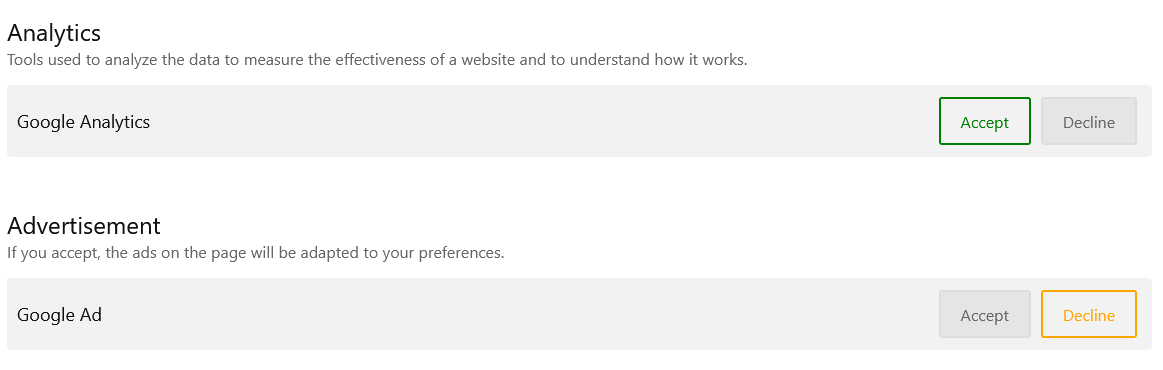
Manage Google Consent Mode Version 2
If you are using some statistics and ads from Google on your website you must use a Consent Mode to get the authorization from the user to load the data. You can use Cookies CK to manage this interaction and send the info to Google that the scripts can be loaded.

Add a blur effect to your Joomla megamenu
You can add a nice effect to your megamenu for Joomla : make it transparent and add it a blur effect when it becomes sticky. This is possible using Maximenu CK.
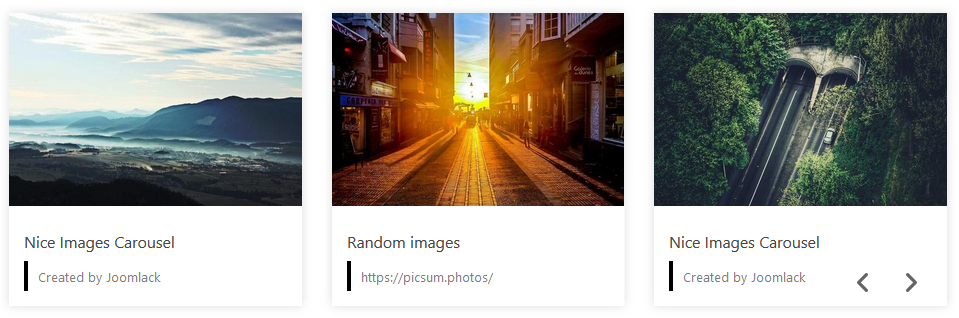
How to use the presets in Page Builder CK
What are the presets ?
A preset is a collection of styles and settings that can instantly change the appearance of the current item. Imagine that you are editing an image carousel for your joomla website within Page Builder CK, you have added your images but you want to give it a new look : use a preset to apply immediately a predefined style to your current image carousel without loosing the images already added.
There are few presets in the options of the addons that will let you change the look of your page without effort. Once you have applied a preset, you can also edit your item to change / update any existing value and adapt it to your need. For example you can apply this preset and then change the background color, the text color, font size ...etc
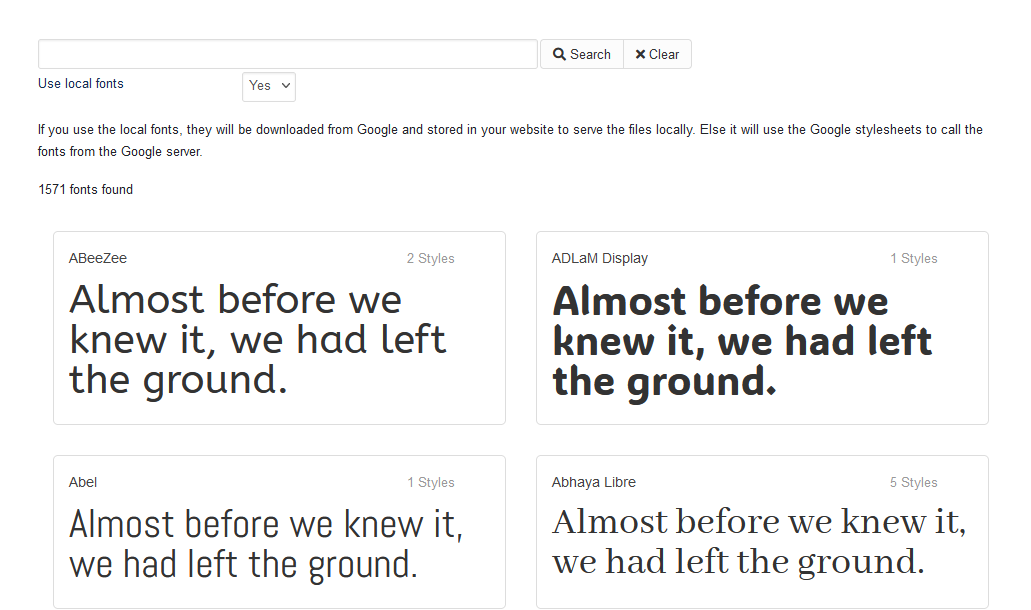
Google Fonts manager
How to use the Google Font manager
Since the version 3 of Page Builder CK, you can use a Google Font manager where all the fonts from Google are listed. You can search for any font and install it in your website.
You will get 2 possibilities to load your fonts :
- From the Google server : this is the most used method, it will call the files from Google directly on their server
- From your own website : this method will download the files and put them physically on your server. They will be called from your own website and there is no link to the Google server. This is compliant with the GPDR regulation about the Google Font.
You can call the Google Font manager anywhere in your Joomla website (articles, pages, module), in any place where you have the Page Builder CK editor loaded. To do that you can edit the styles of an item (addon, column, row) and go in the Text Styles options >> click on the button Manager.

Automatic canonical tag for your pages
You can use Custom Canonical CK to create your canonical tag for each page using the articles, tags, category and menu item. To do that you must edit the item and click on the button, or write your own url, to add the canonical url in the page. There is simple way to make this step automatically in your Joomla website just with one click : enable the automatic canonical tags in the plugin options.

Use a tag to load the slider
Have you ever wanted to load a slideshow into your article, in a simple and easy way ? This is now possible using the tag especially developed for Slider CK. Put the tag in your content to call the module and you can also pass custom parameter to it.

Replace Simple Image Gallery by Mediabox CK
If you are using SIG, SIGplus or SIGE and you want to use another lightbox extension, you can use Mediabox CK. No worry if you already have used some tags like {gallery} in your website because Mediabox CK can use them for you ! You can activate the SIG compatibility option and all your existing tags will be automatically used by Mediabox CK.
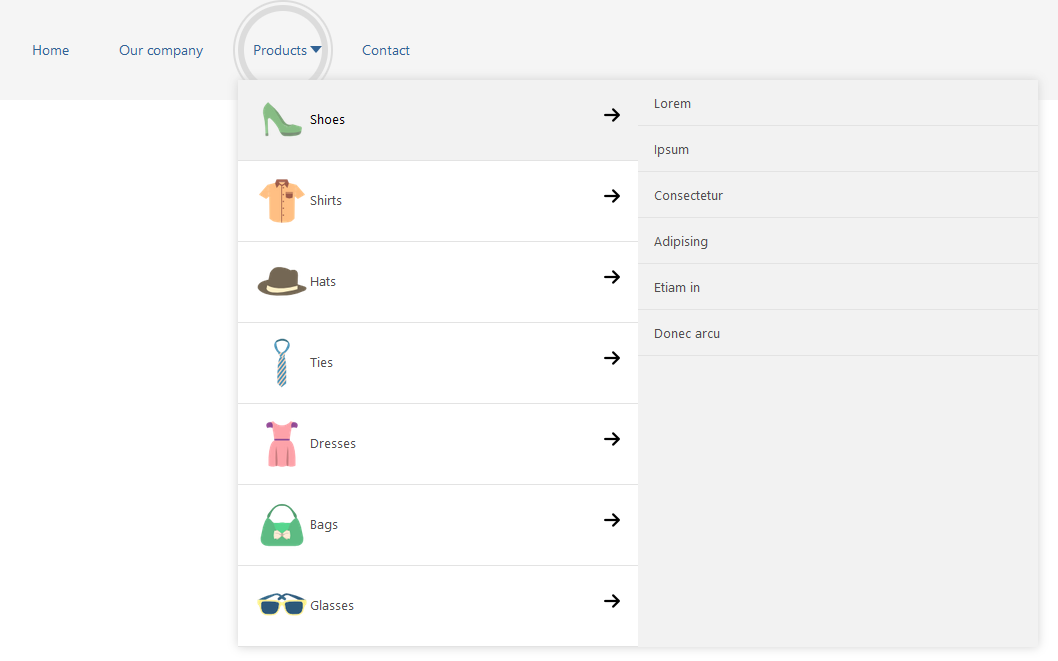
How to create a megamenu with a tab layout
You can use Maximenu CK to create a megamenu (and also other types of menus) for Joomla. There is one feature that can be used to create a tab layout for any submenu. You can select each submenu to apply the feature just with one click. You can then easily setup the submenu width and the width of the column in the tab layout.
Page 1 of 9







News